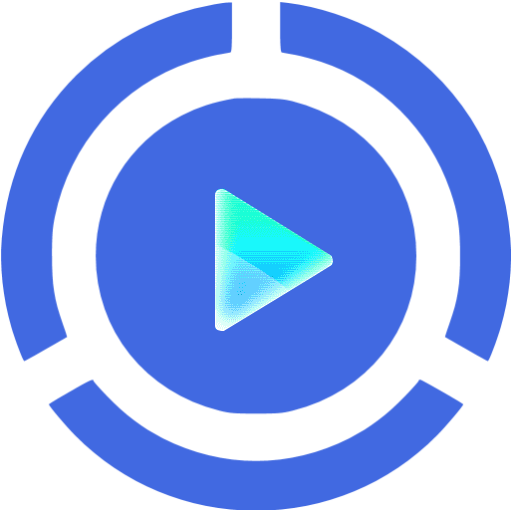iOS has such an abundance of features that we users never really use all of the functions – or even know of some of them.
One lesser known function is the location feature, which secretly saves frequently visited places. This information is stored locally on the device, so neither Apple nor anyone else but yourself has access to this information. It may, however, bother you that it is there.
How to see your location history on iPhone
As per Apple, Significant Locations “keeps track of the places you recently visited, as well as when and how often you visited them.” This end-to-end encrypted location data is used to offer you personalized services like predictive traffic routing.
Here’s how to check your iPhone location history:
- Open Settings and tap Privacy.
- Tap Location Services.
- Scroll to the end and tap System Services.
- Tap Significant Locations, and you will see your recent locations where you have visited with date, approximate position on the map, and a few other details.
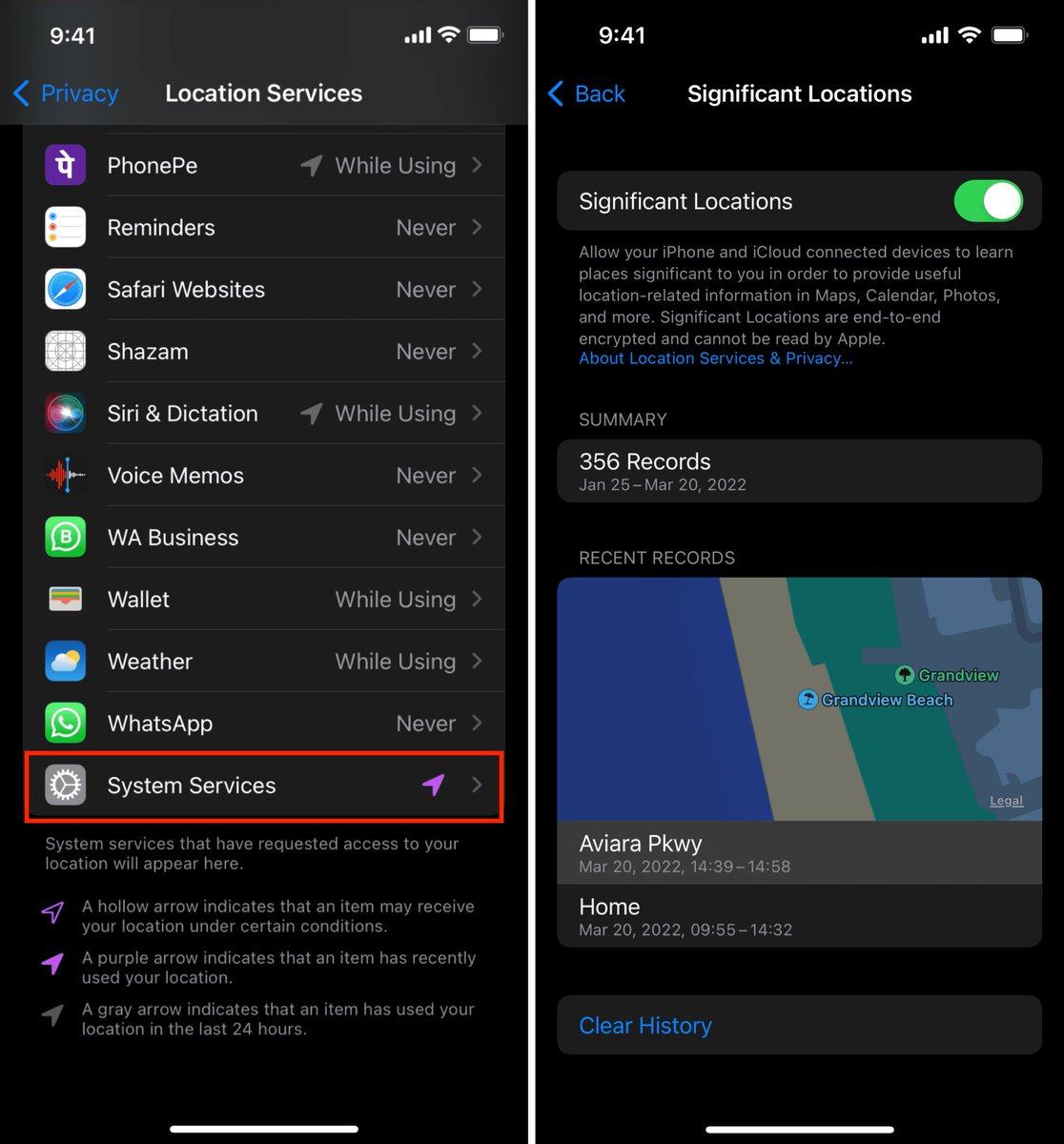
How to delete your location history
There are likely people who would prefer that their phone wasn’t recording this information. The good news is that you can stop the data collection happening, and you can delete the location history.
- Follow the steps above to access your location history.
- To delete your history scroll to the bottom and tap Clear History.
- To stop the recording of your Significant Locations tap on the green dial so it turns grey.

Just note that if you stop recording this information it may affect some of your apps and services – with Maps, Find My and Photos, for example, using this information.
Also note that this not only deletes the information on the iPhone, but also on all other devices that are signed in with your iCloud account.
Remove a place from your Favorites in Maps on your iPhone
- In the Maps app, tap the arrow to return to your current location.
- Swipe up to open the Search menu.
- Tap More next to Favorites.
- Find the location that you want to remove and swipe left.
- Tap Delete. On iOS 13 or earlier, tap Remove.
Remove a place from your Search history in Maps
- In the Maps app, swipe up to open the Search menu.
- Tap More next to Recents or Recently Viewed.
- Find the place that you want to remove, then swipe left.
- Tap Remove or Delete.
- Close and restart the Maps app.